At askari10.com, we respect your privacy and give you full control over your personal data. Under global data protection laws—such as the EU’s General Data Protection Regulation (GDPR), which grants individuals a “right to erasure” (the right to have their personal data deleted)ico.org.uk—you can request deletion of your account and data at any time. We fully support this right and make it easy to delete your askari10.com account and all associated information.
Many askari10.com users sign up using social login (Google, Facebook, Apple, etc.). We comply with all relevant platform policies for social logins. For example, Facebook’s platform rules require apps to provide a data-deletion instructions pageictsi.com. Regardless of how you signed up, you can use the following methods to request that your askari10.com account be deleted.
How to Request Data Deletion
You may request deletion of your askari10.com account and personal data through one of the methods below. We will verify your request (for example, by matching the email and name on file) to ensure security. Once the request is validated, we will schedule your data for permanent erasure.
Option 1: Email Request
Send an email to support@askari10.com.com with the subject line “Request for Account Deletion”. In your email, please include:
- Full Name: The name associated with your askari10.com account.
- Email Address: The email used for your social login (e.g., your Google or Facebook email).
- Social Platform: Indicate which social login you used (e.g., Google, Facebook, or Apple).
- Reason for Deletion (optional): Let us know why you are leaving (this is optional).
Providing these details helps us identify your account quickly. After sending the email, you will receive a confirmation reply within 1–2 business days to let you know your request is being processed.
Option 2: In-App/Website Request
If you are logged into your askari10.com account, you can delete your account directly in your profile settings. Go to Account Settings > Delete Account and follow the on-screen prompts to confirm deletion. (You may be asked to log in again or enter your email for security.) This will automatically submit your deletion request.
After submitting either request, you will see a message confirming that your deletion request is being processed.
What Happens After You Request Deletion
Once we receive and verify your deletion request, we will begin erasing your data without undue delay. (This aligns with legal requirements like GDPR Article 17, which mandates data erasure “without undue delay”gdpr-info.eu.) In practice, this means:
- Account Deleted: Your askari10.com account will be permanently deleted from our active systems, typically within 30 days of your request.
- All Data Removed: All personal data we hold about you—including profile information, preferences, listings, messages, and any other data linked to your account—will be removed.
- Irreversible: This process is irreversible. Once deletion is complete, your account and data cannot be recovered.
In some cases, residual data (e.g. logs or backups) may remain in our systems for a short retention period, but it will no longer be connected to your identity and will be purged as soon as possible. You can rest assured that after the process is finished, no identifiable personal information about you will remain on askari10.com.
Removing askari10.com from Social Accounts
If you logged in with a social account (Facebook, Google, or Apple), we also recommend unlinking askari10.com from that service to fully close any connection. This stops askari10.com from accessing your social account in the future and removes any authorized access. Here’s how:
- Facebook: Go to your Facebook Settings & Privacy > Settings > Security and Login. Under “Apps and Websites,” find askari10.com in the list of active apps and click Removemusiversal.com.
- Google: Go to your Google Account’s Security page (myaccount.google.com/security). Scroll to “Third-party apps with account access”, click Manage third-party access, and then select askari10.com and click Remove Access.
- Apple: Visit appleid.apple.com and sign in. Under “Account”, select Apps and Websites (or Data & Privacy > Manage Apps), find askari10.com, and choose Stop Using askari10.com or Delete.
Performing these steps is optional but recommended if you want to fully sever the link between askari10.com and your social login account.